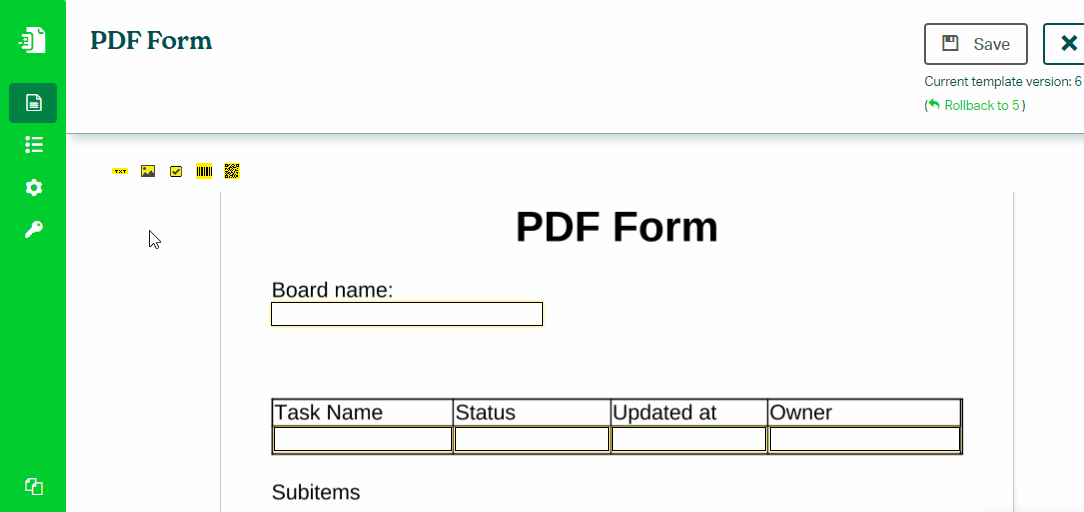Populating Number
To populate a Text Field in PDF Form with a number value from a Number Column, follow these steps:
- In Eledo editor click on the Text Field and configuration window will appear.
- Click into Data (expression) field to open Data Expression builder.
- Find and select a Number Column using the Fields navigation menu. Start with the item and continue with number for example.
- If you need to format this value, try one of our number formatting functions such as CURR or NUM
- Confirm twice and you're done! Dynamic text component will be placed at cursor position.
Formatting Numbers
Currency Format
Print number in currency format with the CURR() function. This function prints decimal and thousands separators. The separator types depends on Locale setting of your template. Parameters specify the number of leading zeroes and decimal places. This function does not round the number.
CURR(value, leading_zeroes, decimal_places)
Example:
item.number = 56789.996
CURR(item.number, 0, 2) Output: 56,789.99
Number format
Format a numerical value with the NUM() function. Compared to CURR function, this one does not print thousands separators. Parameters specifies the number of leading zeroes and decimal places. Decimal separator type depends on Locale setting of your template. This function does not round the number.
NUM(value, leading_zeroes, decimal_places)
Example:
item.number = 12345
NUM(item.number, 0, 2) Output: 12345.00
NUM(item.number, 8, 0) Output: 00012345
Tips:
To properly round the number you will need to use the ROUND() function:
item.number = 1234.567
CURR(ROUND(item.number, 2), 0, 2) Output: 1234.57
If you want to add a currency sign, use the CONCAT() function:
item.number = 56789.996
CONCAT("$", CURR(item.number, 0, 2)) Output: $56,789.99
Find more information about number formatting in this article: Formatting Numbers
Discover all the number functions here: Number Functions
Was this article helpful?
Yes
No