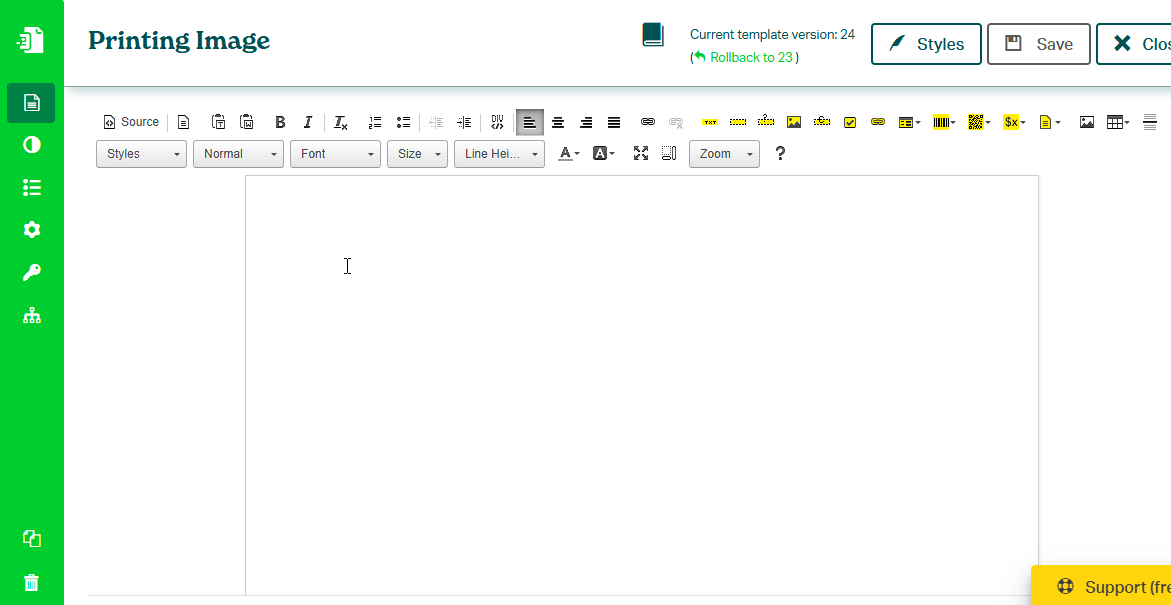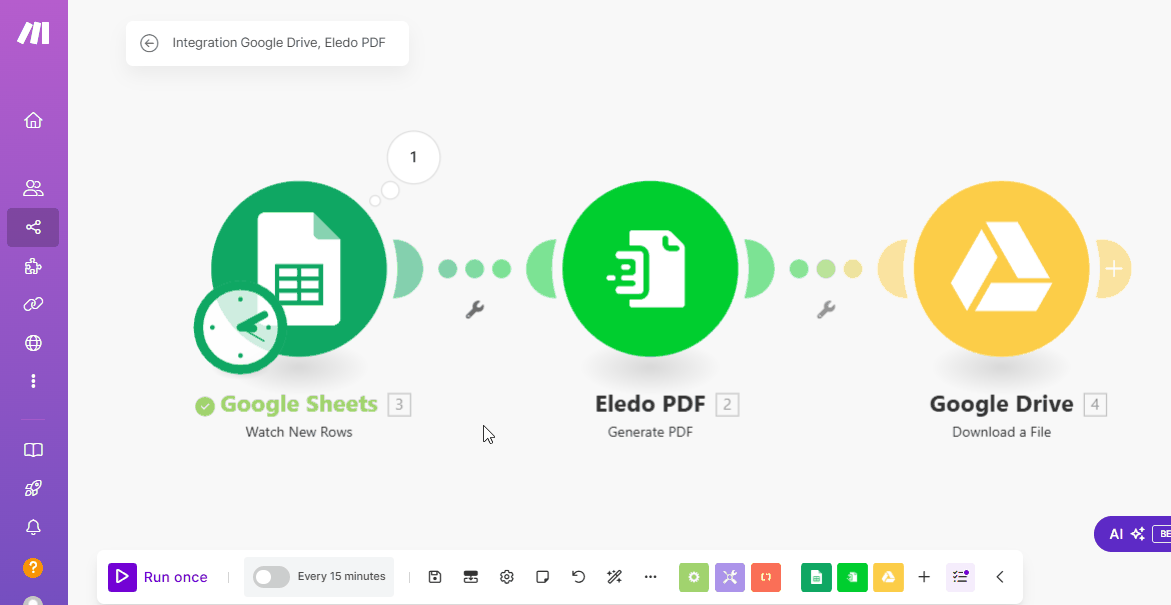Printing Image
To print an image from Make.com, follow these steps:
- In Eledo editor click on a Dynamic Image component from top toolbar. Configuration window will appear.
- Click into Data (expression) field to open Data Expression builder.
- Type the word you want to represent the image url value. It will be used as input field name. This word cannot contain a space nor special characters, just letters, numbers and underscore. For example image_url.
- You can set the Width and Height dimensions. If you set only one dimension e.g. just height, the width will be automatically calculated to maintain aspect ratio of your image.
- Confirm twice and you're done! Dynamic image component will be placed at cursor position.
- Save the template and input field will be automatically created from the data expression.
- In your Make.com scenario click on Eledo module and refresh data from the template.
- image_url input field should be now available to be mapped with a date value.
- Click into image_url field and choose one from your data source to map the image url value.
- Confirm and you're done!
Was this article helpful?
Yes
No