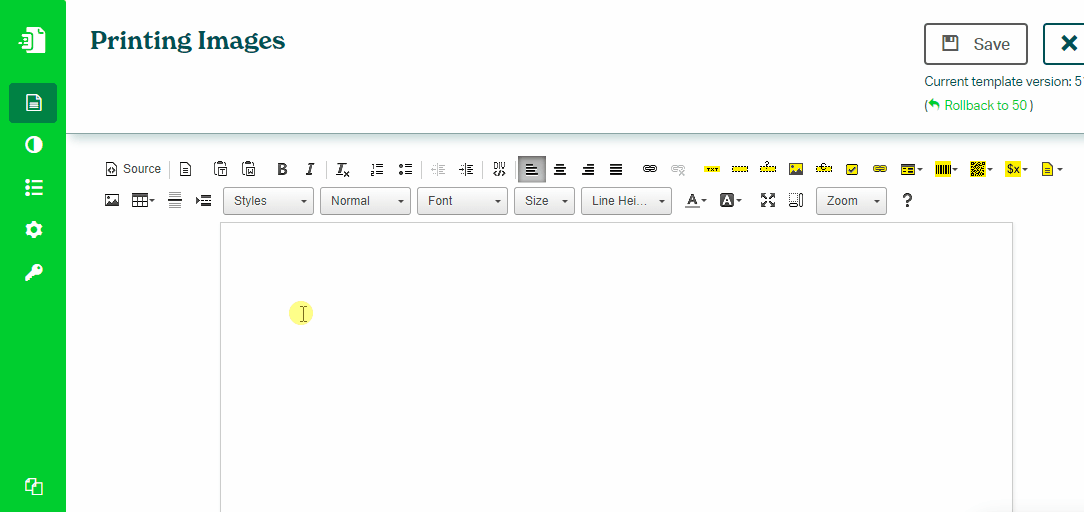Printing Images
To print an image from a Files Column from your monday.com board, follow these steps:
- In Eledo editor click on a Dynamic Image component from top toolbar. Configuration window will appear.
- Click into Data (expression) field to open Data Expression builder.
- Find and select a public_url field from Files column using the Fields navigation menu. Start with the item, continue with file and public url for example.
- You can set the Width and Height dimensions. If you set only one dimension e.g. just height, the width will be automatically calculated to maintain aspect ratio of your image.
- Confirm twice and you're done! Dynamic image component will be placed at cursor position.
Printing Multiple Images
With Eledo it is also possible to print multiple images from Files column of your monday.com board:
- In Eledo editor click into a table cell in a row you want to repeat and use Block Repetition tool.
- Use 'Select parent Block' button to locate Table Row (TR) container.
- Find and select a Files column using the Fields navigation menu. Start with the item and continue with files.
- To print a file name place a Text Box into a cell of yellow table row. Then find and select name field as a data expression.
- Move cursor to another cell of the yellow table row and click on Dynamic Image component from top toolbar. Configuration window will appear.
- Click into Data (expression) field to open Data Expression builder.
- Find and select a public_url field from Files column using the Fields navigation menu.
- You can set the Width and Height dimensions. If you set only one dimension e.g. just height, the width will be automatically calculated to maintain aspect ratio of your image.
- Confirm twice and you're done! Dynamic image component will be placed at cursor position.
If you're interested in printing your images inline, check out our guide here.
Was this article helpful?
Yes
No